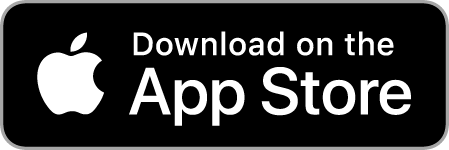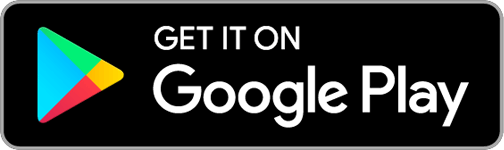ShowerAR is a free application that allows you to present Radaway products in augmented reality (AR) and 3D view.
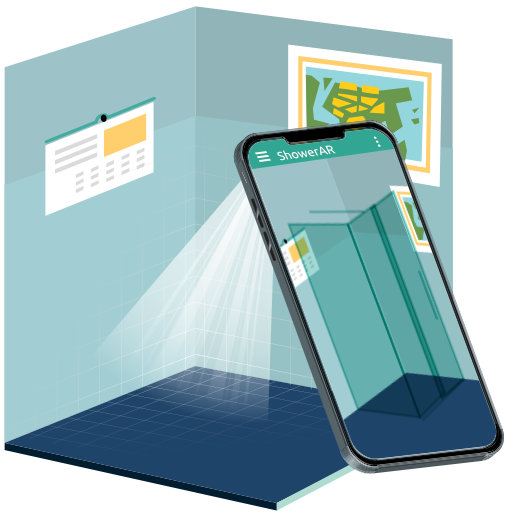
Augmented Reality (AR) allows you to recognize and change the space seen by the device's camera into 3D space, and then adjust and project 3D objects into the image recorded from the camera.
The software not only recognizes the scanned planes and space, but also can estimate the distance and dimensions of objects with an accuracy of a few millimetres. This allows the 3D objects to have actual dimensions.
More information:
Product search
-
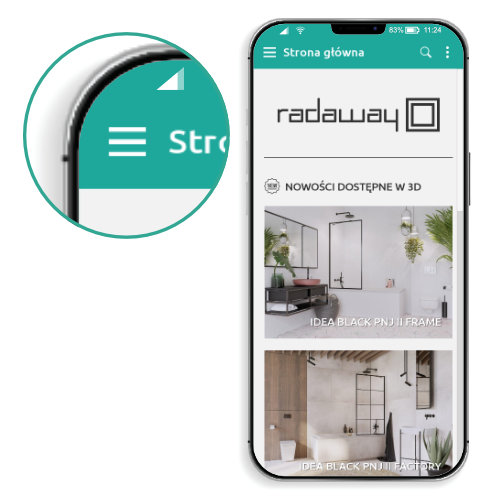
After loading the application, expand the menu in the upper left corner screen.
-
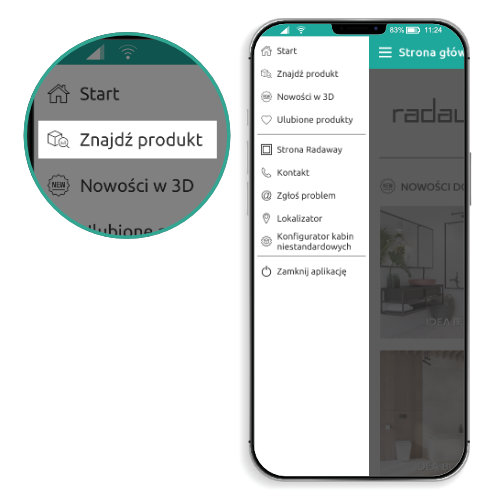
Select "find a product". The following screens will help you refine the scope search and reach a list of interesting products.
-
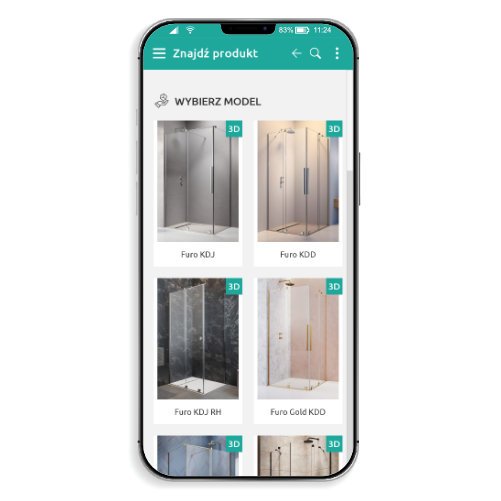
Click on one of the photos with the "3D" tab to open the product card.
-
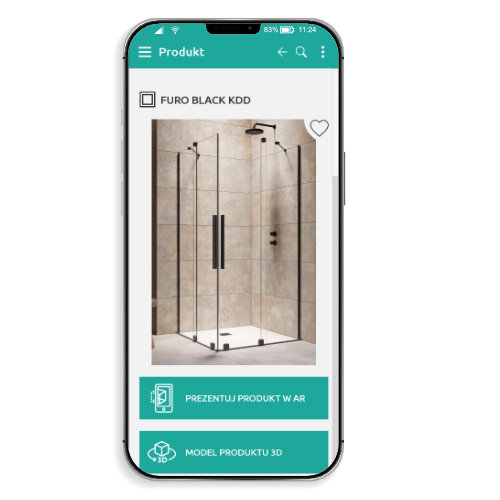
- go to the AR or 3D scene,
- add a favourite product (see how to add),
- review the product details,
- go to the product in the configurator or the Radaway website.
You have reached the product card.
Here you can:
Launching the AR scene
-
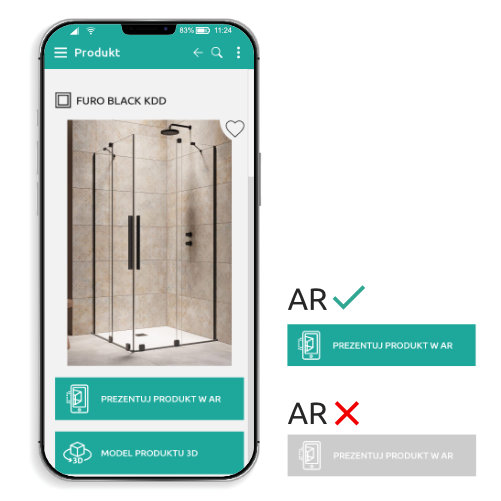
On the product card, under the main photo, you will notice two buttons "Present product in AR" and "3D product model".
Click the "Present product in AR" button to go to the AR scene.
If your device is not AR compatible, the button will be inactive. In this case we recommend trying the 3D view by clicking on "3D product model". -
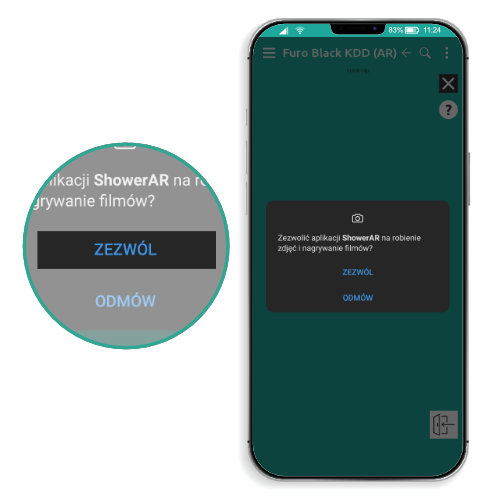
Access to the camera is necessary to be able to use the AR functionality.
Please select "allow" to continue. -
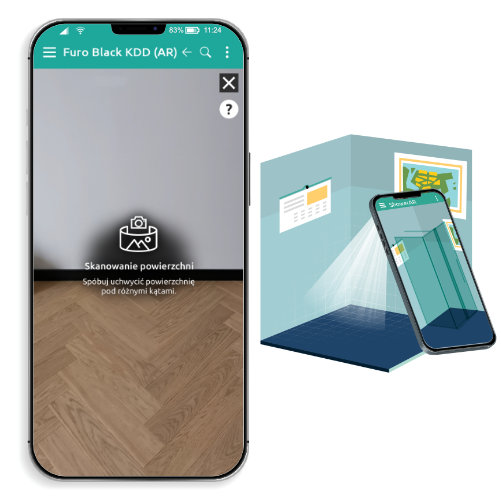
The first time you use AR mode, instruction will be displayed before scanning begins.
Scan the surface with your phone. Try to capture it under different angles so that the device recognizes the space correctly. -

After a successful scan, you will see the finished surfaces on the screen.
You can continue scanning for a more detailed effect or "tap" to the surface to place the product model on top of it and complete the scan. -
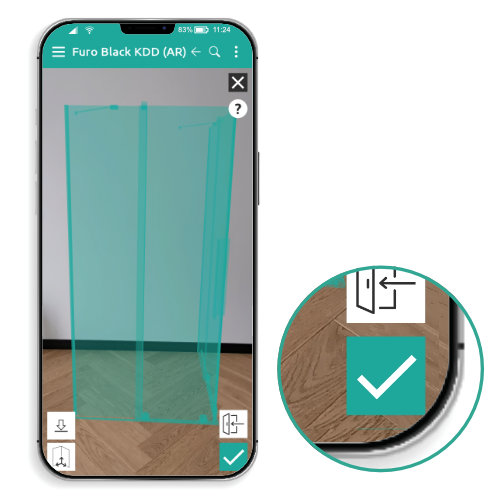
After scanning, the product enters the edit mode, which allows you to change its position. More information about "editing mode" can be found under the "?" button.
Exit the editing mode with "✓". -

In the view mode, you can choose the glass colour variant, the side of the cabin or use the door opening function. More information can be found under the "?" button.
You can always go back to edit mode to change the product by pressing the turquoise button in the bottom right corner of the screen. -
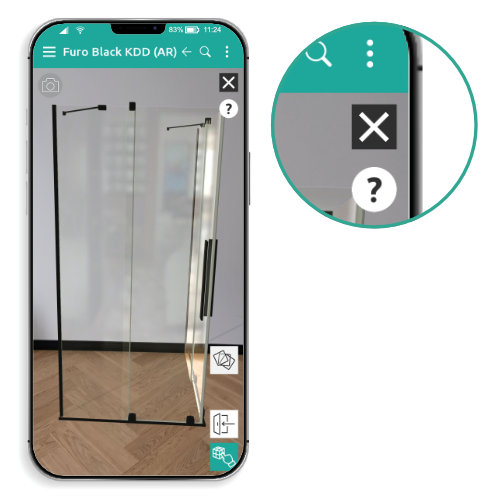
If you want to end the AR mode and return to the product card, press the "X" button in the top right corner of the screen or use the arrow button on the top belt.
Alternatively, you can choose one of the options from the main menu.
Favourite products
-
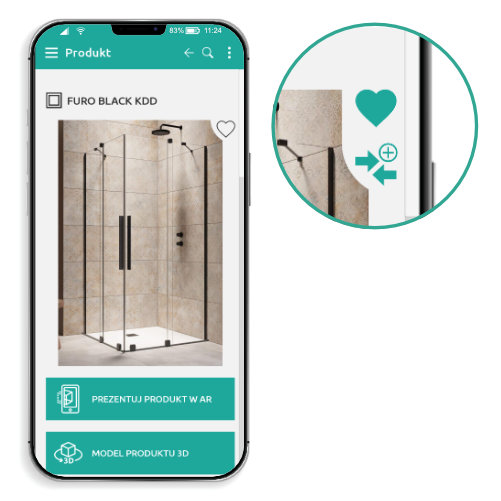
To add a product to your favourites, press the icon in the main photo upper right corner on the product card.
You can repeat this step for several products. -
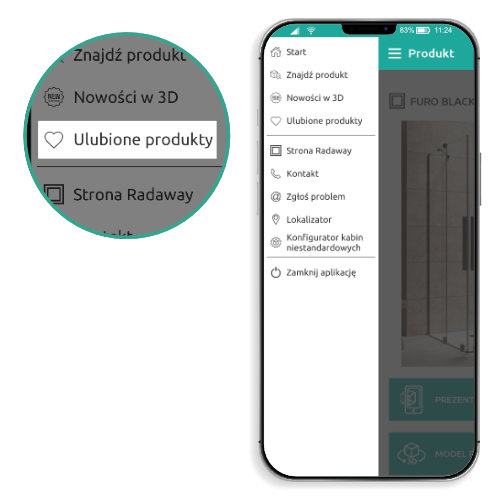
Select "favourite products" from the main menu to go to the list of previously added products.
-
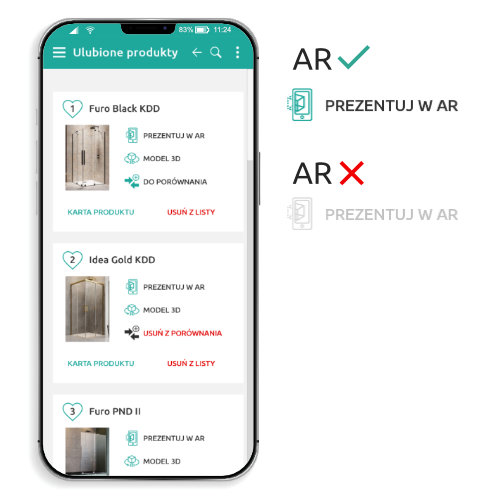
From the list of favourite products, you can directly open the AR, 3D scene or the product card.
You can also choose which products to compare.
If your device is not AR compatible, the button will be inactive.
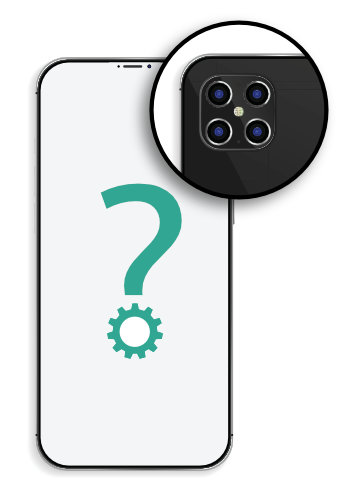
ARCore and ARKit
ShowerAR uses Google ARCore for Android devices and Apple ARKit for iOS devices.
The ShowerAR application works on all mobile devices.
The user has the opportunity to search for and familiarize with the Radaway product range.
The application also allows you to view models of selected products in a 3D view without the need to use AR technology.
Part of the application that uses AR technology may be limited.
Part of the application that uses AR technology requires a device with above-average computing power, which is why not all mobile devices are compatible with it.
AR compatible devices
Below you can find a list of compatible devices:
On devices that cannot display AR, the buttons to jump to these scenes will be grayed out. The rest of the options remain unchanged.
Do not be afraid that the device will record your image or surroundings, or send images from the camera. In addition to the functionality of displaying the camera view device on the screen, AR uses the image seen only to create a 3D space and to place a 3D object (Radaway product) in it.
All graphics, images and information collected during the operation of the AR scene are automatically deleted after it is closed and sometimes even in the process, in order to free up memory and speed up the application.
ShowerAR users can feel safe as the device does not collect and use images in any other way than described above.
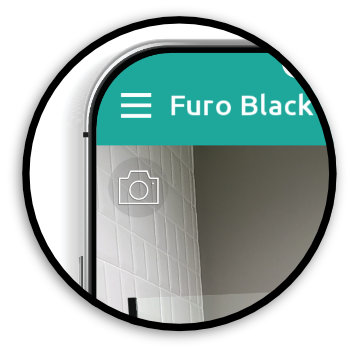
Screenshot
The only possible way for the device to send the captured image is by function
"Screenshot".
It allows you to capture the camera view with an overlaid 3D object and share it in the way selected by the user.
This function can only be activated by the user by pressing the camera icon in the upper left corner of the AR and 3D scenes.
Please send any questions and suggestions regarding the operation of the application to the showerar@radaway.pl or use the feedback form.